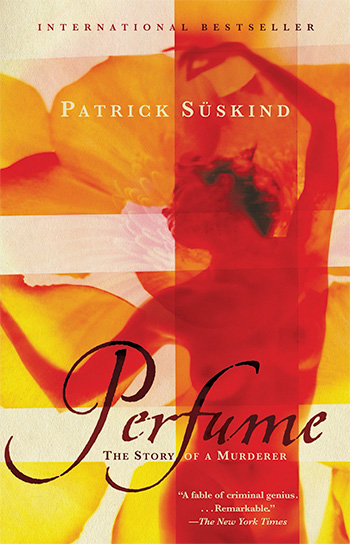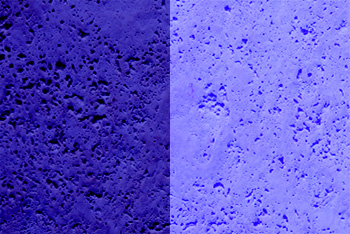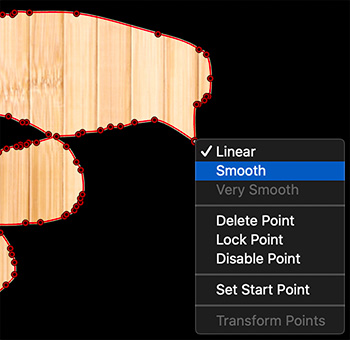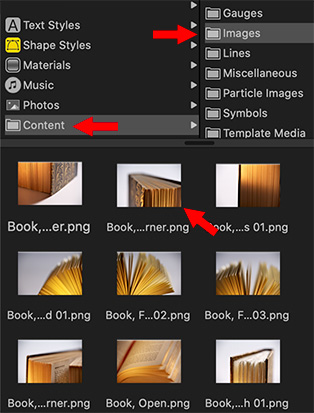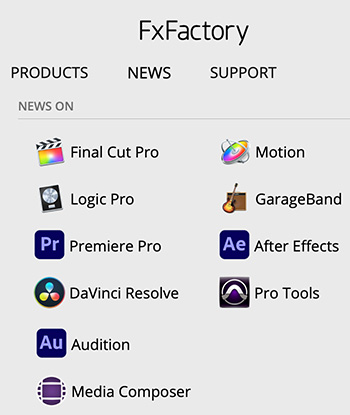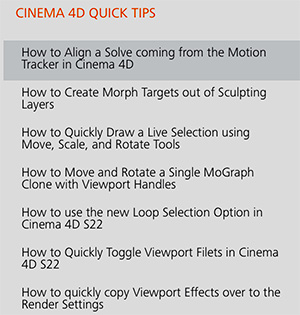… for Codecs & Media
Tip #920: What is the AV1 Codec?
Larry Jordan – LarryJordan.com
AV1 will be a format we see used increasingly for web-based media.

AOMedia Video 1 (AV1) is an open, royalty-free video coding format designed for video transmissions over the Internet. It was developed as a successor to VP9 by the Alliance for Open Media (AOMedia).
The Alliance for Open Media (AOMedia) is a non-profit industry consortium for the development of open, royalty-free technology for multimedia delivery headquartered in Wakefield, Massachusetts. It adopts the principles of the development of open web standards for the creation of video standards that can serve as royalty-free alternatives to the hitherto dominant standards of the Moving Picture Experts Group (MPEG).
The governing members are Amazon, Apple, ARM, Cisco, Facebook, Google, IBM, Intel, Microsoft, Mozilla, Netflix, Nvidia, Samsung Electronics and Tencent. Its first project was to develop AV1, a new open video codec and format as a successor to VP9 and a royalty-free alternative to HEVC, which uses elements from Daala, Thor, and VP10.
The Alliance announced, on January 8, 2019, the release of a validated version 1.0.0 with Errata 1 of the specification. However, the spec still needs to be translated into shipping products.
In developing this open-source codec, the emphasis was on the encoding mechanism and making sure the codec was free of legal constraints. Consequently, the early version of AV1 was orders of magnitude slower than existing HEVC encoders. Much of the development effort was consequently shifted towards maturing the reference encoder; i.e. making it faster. In March 2019, it was reported that the speed of the reference encoder had improved greatly and was within the same order of magnitude as encoders for other common formats.
YouTube and Vimeo are already rolling out AV1. Netflix starting using AV1 in February, 2020. Facebook, Twitch and iQIYI are also rolling out support.
The format is also supported by:
- Firefox
- Google Chrome
- Opera
- Microsoft Edge
- VLC Media Player
- FFmpeg
- Bitmovin
- Handbrake
- and others
Here’s the link for more information.