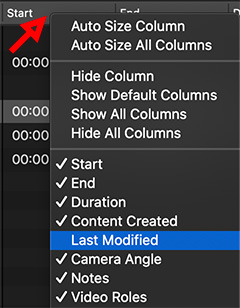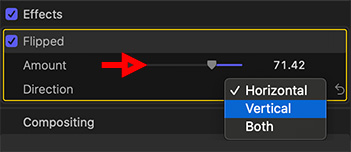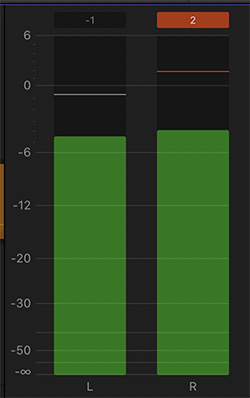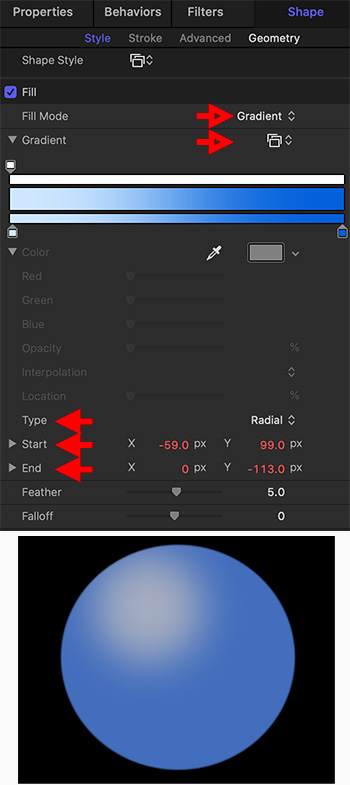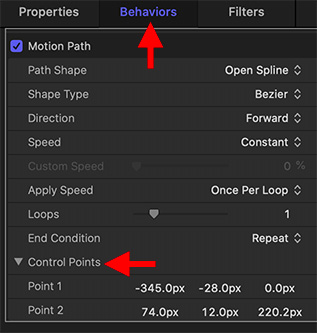… for Codecs & Media
Tip #1393: LTO 9 – Coming Soon!
Larry Jordan – LarryJordan.com
LTO 9: 18 TB storage per tape, coming in the first half of 2021.
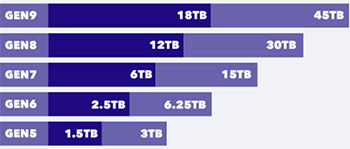

LTO 9, the latest tape-based archiving standard, should see shipping units arrive in the first half of 2021.
For this generation, the LTO Program has balanced the cost and benefit of new technology by offering an 18 TB tape cartridge to address the current market for storage space. This represents a 50% increase in capacity over LTO–8, but a 1400% increase over LTO–5 technology launched a decade ago.
LTO generation 9 specifications include previously introduced features, such as multi–layer security support via hardware–based encryption, WORM (Write–Once, Read–Many) functionality and support for Linear Tape File System (LTFS). The new LTO generation 9 specifications include full backward read and write compatibility with LTO generation 8 cartridges. These features help LTO tape maintain its unique position of a powerful, scalable, and adaptable open tape storage format that can provide more confidence for safe and secured offline storage, particularly in helping to prevent the impact of increasing cyberattacks.
For media creators with massive media files, hard disks and cloud storage can quickly become very expensive. LTO, by archiving to tape that can last up to 30 years, provides a lower-cost way to preserve assets for the long-term.
Learn more – LTO.org.