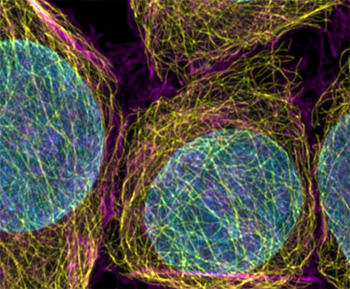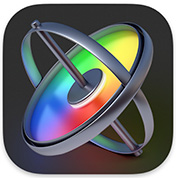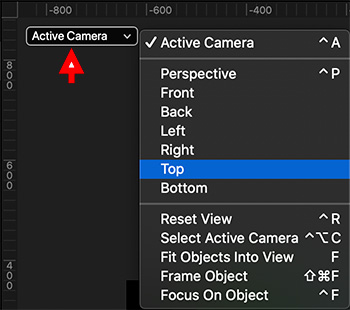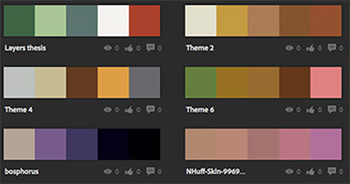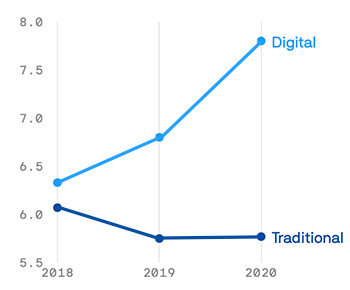… for Random Weirdness
Tip #1489: 3 Stories About Optics, Sight & Lenses
Larry Jordan – LarryJordan.com
Lenses do far more than simply “capture” light.


Zeiss recently launched a new website called: Zeiss Stories. These profile all the different ways that lenses are changing modern life – and helping us reconstruct the past — LINK
Here are three stories you might like:
The First Lady of Optics — LINK
Women have faced a glass ceiling in many fields, but the glass ceiling in glasses may have been the toughest to break through. During the first half of the twentieth century, only one woman managed to overcome the obstacles and rise to the top in the field of eyewear lens design, Dr. Estelle Glancy (1883-1975). Glancy’s brilliance in mathematics and lab skills helped create some of the significant advance in vision correction of the 1920s. This includes the design of progressive lenses as early as in the 1920s.
Imagine an African American John Wayne — LINK
American photographer Rory Doyle has been documenting the life of African American cowboys and cowgirls in the Mississippi delta since 2017. With his series “Delta Hill Riders” he won this year’s ZEISS Photography Award themed “Seeing Beyond – The Unexpected”. Doyle’s photos astound with an unexpected reassessment of the American cowboy myth – and break with stereotypes that still distort the public image of Afro-American culture. An interview.
More Than a Pair of Glasses — LINK
Claude Monet was the poster child for impressionism. But the French artist initially lacked both fame and a steady income. In the winter of his artistic career, he even had to contend with cataracts. But he never gave up on painting the world as he saw it – until he almost went blind, in fact. Finally, it was a pair of glasses with ZEISS lenses that helped him see the world in color once more.