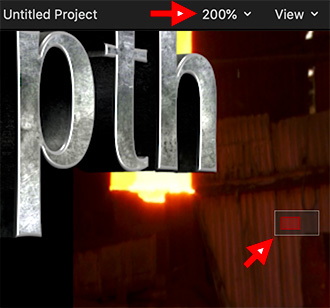… for Apple Final Cut Pro X
Tip #1453: An Editing Keyboard Shortcut
Larry Jordan – LarryJordan.com
These keystrokes determine what is edited into the timeline.
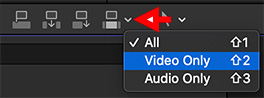

Anything that speeds the editing process is a good thing. Here are three keyboard shortcuts that simplify editing clips into the timeline.
Normally, when you edit a clip from the Browser into the Timeline, you edit both its audio and video. However, you can also edit just the video or just the audio.
- Shift + 1: Edits audio and video into the timeline.
- Shift + 2: Edits just the video into the timeline.
- Shift + 3: Edits just the audio into the timeline.
These settings stay in effect until you change them.
NOTE: You can also find these in the small down-arrow to the right of the four editing icons at the top left of the timeline.