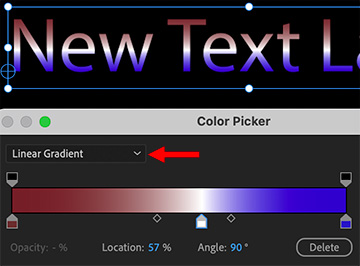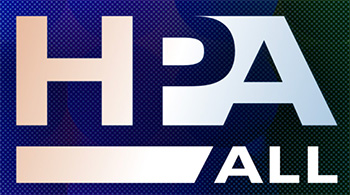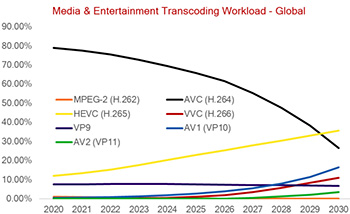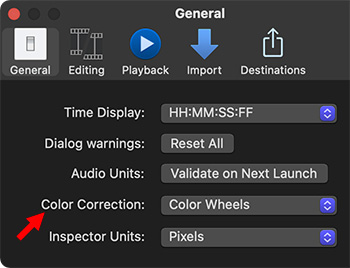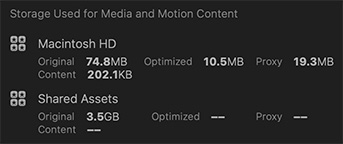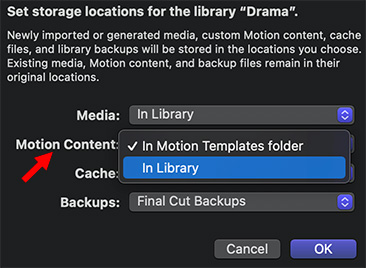… for Adobe Premiere Pro CC
Tip #1634: New! Loudness Meter in Premiere
Larry Jordan – LarryJordan.com
The new Loudness Meter provides very granular details on audio levels.
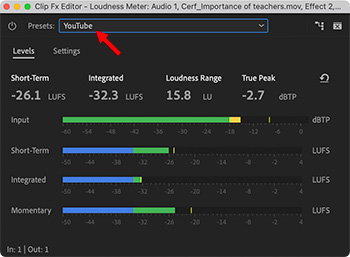
 New with the May, 2021, update to both Audition and Premiere Pro is the Loudness Meter; separate from the long-standing Loudness Radar. Here’s how the Meter works.
New with the May, 2021, update to both Audition and Premiere Pro is the Loudness Meter; separate from the long-standing Loudness Radar. Here’s how the Meter works.
- Apply the Loudness Meter (Effects > Audio Effects > Special > Loudness Meter) the same as any other effect.
- In Effect Controls, scroll down until you see Loudness Meter, then click the Edit button.
The Loudness Meter is displayed (see screen shot).
NOTE: This measures audio levels, it does not adjust them.
- From the Presets menu, choose the monitoring settings you want to use for your audio.
NOTE: You can adjust these settings using the Settings tab in this panel.
For example, the YouTube setting has a target of -14 LUFS, with a maximum true peak of -1 dBTP.
NOTE: There are four different options for measurement scale: LUFS, LKFS, LU/LUFS and LU/LKFS. My general preference is LKFS.
I like the Radar because it shows audio levels over time. I like the new Loudness Meter because it shows more granular detail about my audio on an instant-by-instant basis.