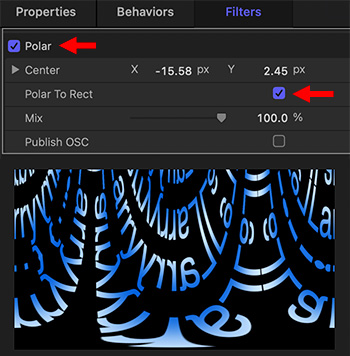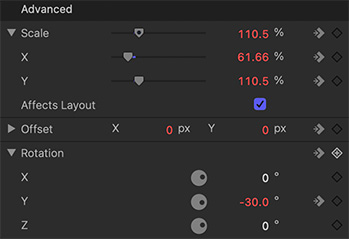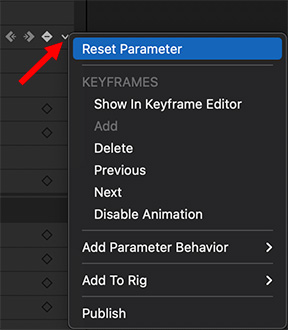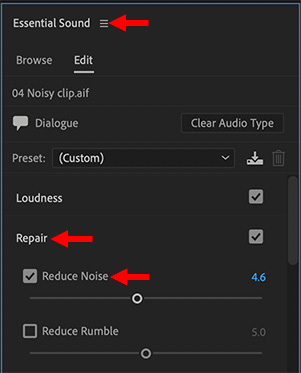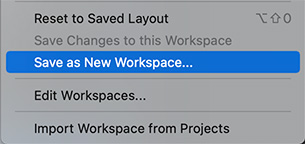… for Random Weirdness
Tip #1615: Screenwriting: Utopian Societies
Larry Jordan – LarryJordan.com
Drama can be built from utopias – just look for what can go wrong.


Dysfunctional, dystopian societies are at the core for many films – BladeRunner comes first to mind. But utopian societies, where everything is “perfect,” are also film-worthy.
This article, written by Jason Hellerman, first appeared in NoFilmSchool.com. This is a summary.
As the famous maxim goes, “There are no stories in the village of the happy people.” A utopia seems like a great place to live. What could go wrong?
In fiction, we see people striving to create these perfect worlds, where things are fair for everyone. Utopia is a powerful world. Today we want to cover its definition, some examples in film and television, the specific tropes within the genre, and look at the characters that inhabit these worlds.
These kinds of stories almost always include a downfall. Either the society fails, or some of the mechanisms holding up the society are perverted by human nature.
When you’re working on a utopia, you need to think about how it exists and what other genres you’re bringing into play. Is it like Rivendell in The Lord of the Rings or is it more like Washington, D.C., in Minority Report?
The article provides utopian examples from films and TV with images and a brief analysis of each. For example, one of my favorite shows of all time is The Good Place. For those who have not seen it, the pilot takes place in a utopia where it feels like heaven. It’s the perfect place… but we’re following a gal who thinks she’s not supposed to be there…
It’s one of the more hilarious conceits in TV history, and the show builds on the real idea of what a “Good Place” should look like and also questions what kinds of humans should go there. It’s a really great way to subvert the expected tropes.
As you can see, the utopian story is actually really malleable, just a “perfect society.” You can use it to examine human flaws, existence, and even the way we structure our governments.
The idea of perfection and utopia might seem far-fetched, but the best writers know how to make them feel prescient in our society.