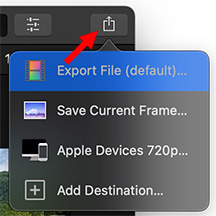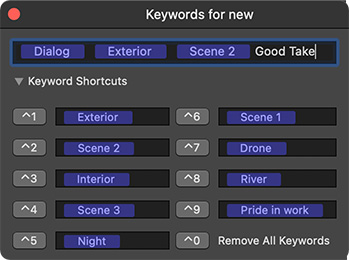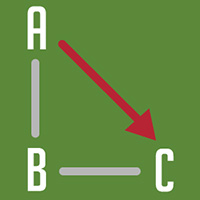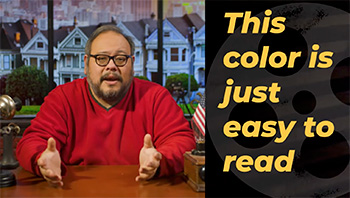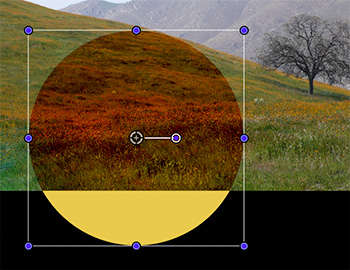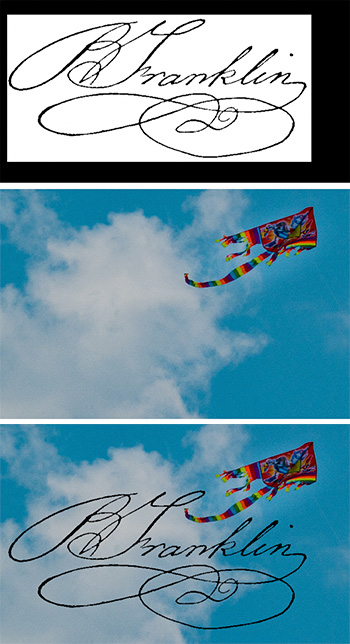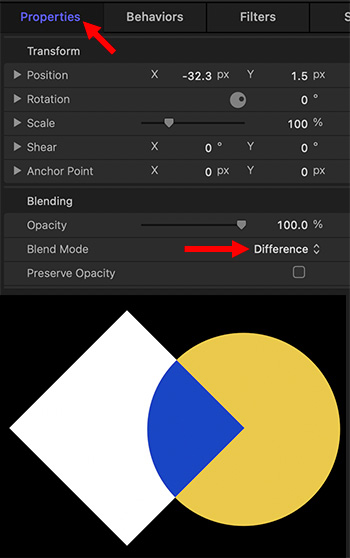… for Codecs & Media
Tip #1774: Media Production Shifts to the Cloud
Larry Jordan – LarryJordan.com
The cloud is more than storage, it’s now media apps.
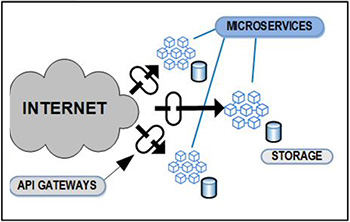

TV Technology reports that “A paradigm shift in media-production technologies is changing how the cloud is perceived, used, presented and applied to media production. The lines between ground-based and cloud-based media production are becoming blurred.” (This is a synopsis.)
This in-depth article, written by Karl Paulsen, starts by looking at cloud computing, an application-based solution known also as an “infrastructure in the cloud.” Cloud computing is divided into a front-end part and a back-end part. To the user, these details don’t need to be thoroughly understood—but it is helpful to know that the end-to-end ecosystem is changing so that acceptability of these differences can be evaluated and adopted.
Today, cloud providers offer hundreds of specific services ranging from compute and storage to cloud consulting (through partners) and management. Each provider aims to enable users to deploy their compute and storage requirements in the cloud offering various competitive platforms, all eager for users to experiment in any way conceivable.
The article covers media-specific and cloud forward applications and Cloud-based automation.
It concludes by saying: “Reliable, secure, scalable, protected and cost-effective media production—without the annoyances of managing a complex local infrastructure—is changing the face of media from one end to the other. Whether the production services are hosted in a public cloud, regional co-lo site or even in your own private data center, the concepts developed (and being perfected all the time) are real, available and are here today.”
EXTRA CREDIT
The article goes into more detail with interviews and illustrations.