Tip #434: Create Smoother Gradients in Apple Motion
… for Apple Motion
Tip #434: Create Smoother Gradients in Apple Motion
Larry Jordan – LarryJordan.com
The default gradient settings in Motion are not that good. These are better.
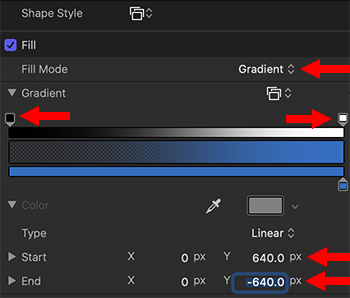

This tip was suggested by a comment from Mark Spencer to Tip #93.
In that original tip, I wrote that the gradients in Motion are not particularly smooth; rather, I recommended that you create smooth gradients in Photoshop, then import them into Motion. While this works, Mark pointed out that we can create much smoother gradients if we “play with the numbers.”
For instance, in this screen shot, I’ve created a gradient where the same color (lower blue bar) fades from transparent to fully opaque (top white bar).
The problem is that the default settings for a gradient create a very abrupt change.
To fix this:
- Twirl down the small arrow to the left of the word “Gradient”
- Change both the Start and End values to equal, but opposite, larger numbers.
For example, to create a smooth gradient that fills the frame, change Start to a positive value equal to 1/2 the horizontal width of your project and End to a negative value equal to 1/2 the width of your project. In this screen shot, I created a smooth gradient for a 1280 x 720 project. Half of 1280 is 640.


Thanks so much for this! The gradient thing was driving nuts!
Mike:
Glad you liked it!
Happy to help.
Larry