Tip #747: Video Analysis Options
… for Apple Final Cut Pro X
Tip #747: Video Analysis Options
Larry Jordan – LarryJordan.com
Analysis will take time, but it also runs in the background.
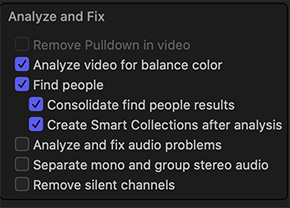

The following text is from the Apple Final Cut Pro X Help files. The analysis options are located in the Media Import window, or the Modify menu for clips already imported into the browser.
NOTE: Analysis runs in the background and how long it takes is dependent upon the length of your media and the speed of your CPU.
Final Cut Pro provides video and still-image analysis options that can automatically balance color in video and detect people and shot angles in video or still images. You can analyze video during import, or analyze video clips in the browser after import. Based on the results of the analysis, analysis keywords are added to clips or clip ranges.
Final Cut Pro provides these video and still-image analysis options:
- Analyze for balance color: Analyzes video clips to detect color balance and contrast. Color is automatically balanced when you add the clip to the timeline. You can turn automatic color adjustments on and off at any time.
- Remove pulldown: Analyzes video clips and removes pulldown patterns.
(This option is available only when importing from a tape-based camera or device; i.e. interlaced media.) - Find people: Analyzes video clips and still images for the number of people present and shot types. After analysis, any of the following keywords are added to the clips or clip ranges: One Person, Two Persons, Group, Close Up Shot, Medium Shot, and Wide Shot.
NOTE: To easily locate clips with “find people” analysis keywords, select the “Create Smart Collections after analysis” checkbox.
- Consolidate find people results: Consolidates all of the “find people” analysis keywords into one shot type keyword and one people keyword for every 2-minute segment of video. The shot type keyword chosen is the one for the widest shot type, and the people keyword chosen is the one representing the most people. For example, if a video segment contains Medium Shot, Wide Shot, One Person, and Group keywords, the segment’s analysis keywords are reduced to Wide Shot and Group during consolidation.
- Create Smart Collections after analysis: Creates a Smart Collection for each keyword applied when video clips and still images are analyzed for the presence of people. The Smart Collections are listed alphabetically in a People folder inside the event in the Libraries sidebar.
When you drag a media file from the Finder to a Final Cut Pro event or the timeline, the import begins automatically, without displaying a window of import options. You can set automatic import options in the Import pane of Final Cut Pro preferences.


Leave a Reply
Want to join the discussion?Feel free to contribute!