Tip #1504: New Feature: Media Replacement
… for Adobe Premiere Pro CC
Tip #1504: New Feature: Media Replacement
Larry Jordan – LarryJordan.com
This trick is to use the Essential Graphics panel to replace media.
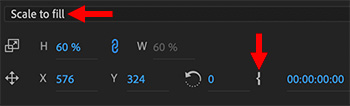

The new replaceable media feature in Motion Graphic templates (.mogrt) created in After Effects for use in Premiere Pro is very cool – and easy to use. Once you know one trick. And that trick is HOW to replace the media.
Let me show you.
- Switch to the Graphics workspace.
- Using the Browser feature in the Essential Graphics panel, find the template you want to use and drag it into the timeline.
- Select the template in the Timeline, then click the Edit button in the Essential Graphics panel.
- Twirl down MEDIA REPLACEMENT, then twirl down Media Replacement (yup, it’s listed twice) until you see the placeholder graphic.
- Drag the image you want to insert from the Project/Bin panel on top of the placeholder graphic in the Essential Graphics panel.
- To change the starting time of the inserted video, change the timecode setting for the In, below the image. (Not illustrated in screen shot.)
EXTRA CREDIT
- This will need plenty of time to render.
- You can change the image at any time by dragging a different image on top of the placeholder.
- Trying to change graphics in the Effect Controls panel won’t work.
- For those that know Apple Motion, this feature is the same as using Drop Zones in Motion.


Leave a Reply
Want to join the discussion?Feel free to contribute!