Tip #1611: Remove Keyframes in Motion
… for Apple Motion
Tip #1611: Remove Keyframes in Motion
Larry Jordan – LarryJordan.com
Here’s how to get rid of keyframes you no longer want.
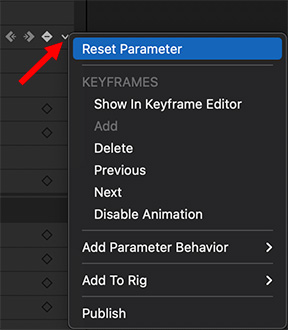

Sometimes, Motion creates keyframes when you don’t expect them. Here’s why and how to get rid of them.
There’s a keyboard shortcut in Motion that’s the culprit: A. Yup, one letter. And it is also the shortcut for the Arrow tool in Final Cut – one we use ALL the time! When you think you’re selecting the Arrow tool in Motion, you’re actually creating keyframes.
Sigh… Really. Dumb.
To turn off this setting, type A again.
If you see parameter values in red, that means that they are set using keyframes. (That’s the give-away.)
To remove keyframes that you don’t want, click the small arrow on the right of a parameter name (red arrow in screen shot) or setting and choose Reset Parameter.
EXTRA CREDIT
You can change this keyboard shortcut using Motion > Commands > Customize. Or use the Final Cut Pro command set.


Leave a Reply
Want to join the discussion?Feel free to contribute!