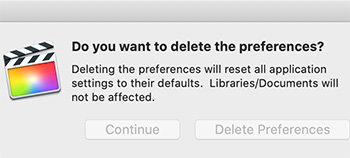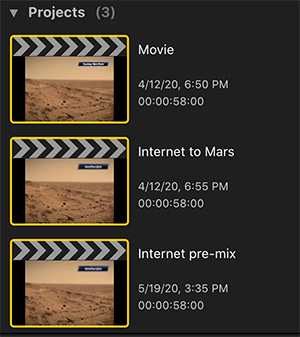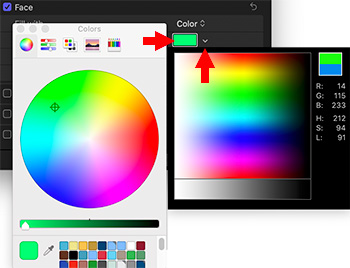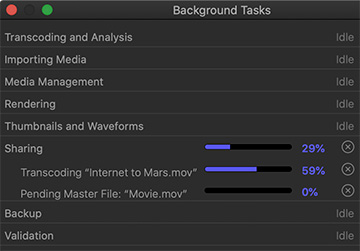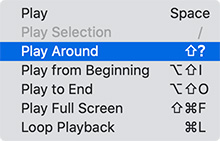… for Apple Final Cut Pro X
Tip #749: Introduction to Clip Analysis
Larry Jordan – LarryJordan.com
Finding people isn’t always reliable, but worth trying.
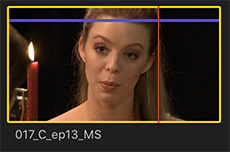

The following text is from the Apple Final Cut Pro X Help files. The analysis options are located in the Media Import window, or the Modify menu for clips already imported into the browser.
You can have Final Cut Pro analyze your media (video, audio, and still images) and automatically correct common problems. For example, you can balance color and remove excess hum or loudness.
You can also analyze clips to identify their contents. Analysis can detect the number of people in a shot and identify whether the shot is a close-up, medium, or wide shot. This is helpful if you need to quickly find a certain type of clip while viewing footage or editing a project.
You can analyze media during import or after you import the media into Final Cut Pro. You can also set Final Cut Pro to automatically analyze clips you drag directly to the Final Cut Pro timeline from the Finder.
After certain types of analysis, keywords are automatically added to clips or clip ranges based on the results of the analysis. For example, a clip showing several people might have the Group and Medium Shot keywords assigned. In the browser, clips with analysis keywords have a purple line at the top. (Clips with keywords you add manually or keywords imported from Finder tags or folder names have a blue line at the top.)
EXTRA CREDIT