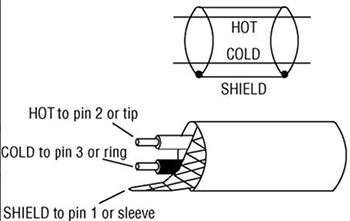… for Codecs & Media
Tip #996: More Proxy Options in Compressor
Larry Jordan – LarryJordan.com
Proxy workflows are very helpful for multicam edits, as well as frame sizes greater than 4K.
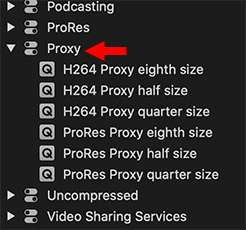

With the 4.4.7 update to Apple Compressor, Apple added more proxy options as compression settings. In the past, we could only convert proxies to ProRes Proxy. Now, however, we can create proxies using either ProRes or H.264.
NOTE: Well, that statement isn’t completely true. You could create custom compression settings for just about any format, but this update makes proxy creation a lot easier by pre-building more compression presets.
A new “Proxy” category was added to Compressor. Inside you can choose between ProRes Proxy and H.264. H.264 files will be smaller, but ProRes will be more efficient to edit (meaning they will render and export faster).
NOTE: Using HEVC for editing proxies is not recommended because the complexity of the compression format makes them tend to bog down the system.
In addition to the two codecs, you can also choose the frame size of the proxy as a percentage of the frame size of the master file. Reducing the frame size shrinks file sizes still smaller, but also decreases image quality. To minimize storage requirements, pick the smallest proxy file that still shows enough detail to make informed editing decisions. If space isn’t an issue, use one-half size; that always yields the highest image quality.
I did a quick test. Starting with a 1 GB ProRes 422 master, a half-size ProRes Proxy file was about 90% smaller than the original. In comparison, H.264 was about 10% the size of each ProRes Proxy file. As well, each reduction in frame size cut file size by roughly 2/3.
If file storage is not a big issue or if you are editing on an older system, choose ProRes Proxy. This is a highly-efficient codec, optimized for editing, that runs well on slower systems. It also provides a slightly higher image quality, compared to H.264.
If conserving file storage is important, you need to share project files with another editor, or you have a newer system, H.264 may be the better choice.
Most of the time, we just need to see proxy files to make basic editorial decisions. When the time comes for adding effects and color grading, its a single click in the NLE to switch back to full-quality masters. As with all projects, run tests to see what works best for you before starting a major project. On the other hand, you can always regenerate proxy files and relink them, if you change your mind.
EXTRA CREDIT
You can use Compressor to create proxy files for any NLE. Final Cut also replicates these same proxy formats, so you can use the built-in proxy creation process in FCP X, if you prefer.


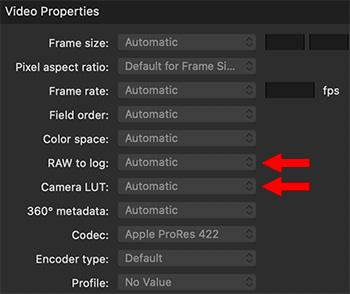



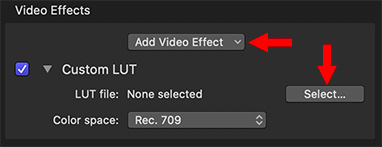

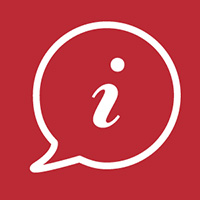
.jpg)