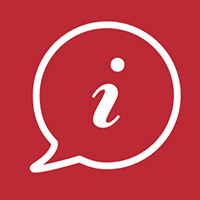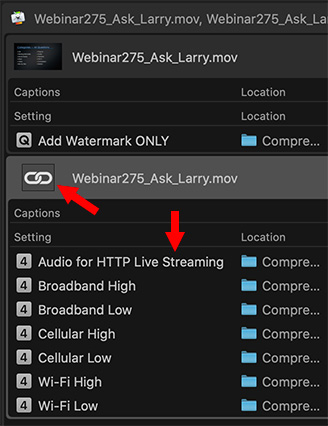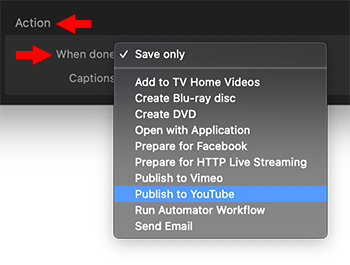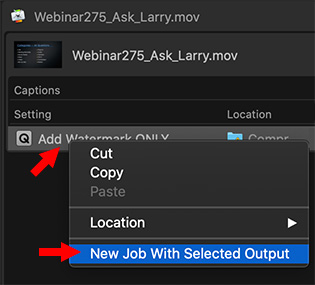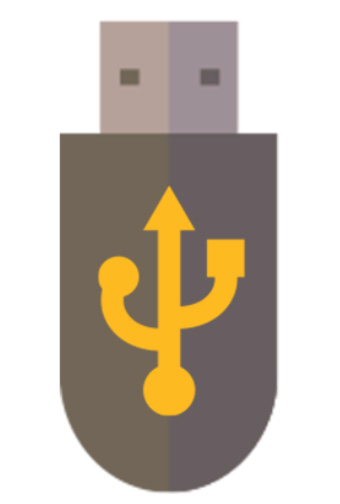… for Codecs & Media
Tip #680: What is the Alpha Channel
Larry Jordan – LarryJordan.com
Alpha Channel defines the transparency in a digital image or video.
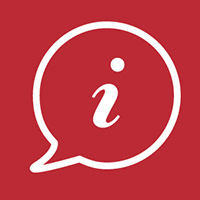

The Ask Tim Grey website had a nice answer to this question.
An alpha channel is essentially any channel other than the channels that define color values for pixels in an image. Generally an alpha channel is used to define areas of a photo, such as to define transparency.
In the context of a digital image, the term “channel” generally refers to the information about individual color values that comprise the overall pixel information. For example, with a typical RGB image there are three channels that individually define the red, green, and blue values for pixels.
So, an alpha channel is essentially a “map” that defines specific areas of the image. It is similar in many ways to a channel that defines color, but since it is used to define transparency or selection rather than defining color for an image, it needed a “special” name. The term “alpha channel” is the name that was given to this feature.
EXTRA CREDIT
Here’s a link to learn more from Tim.