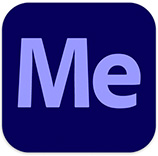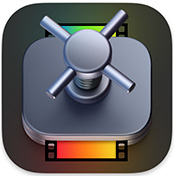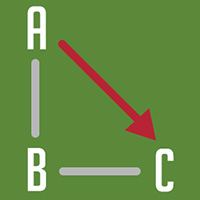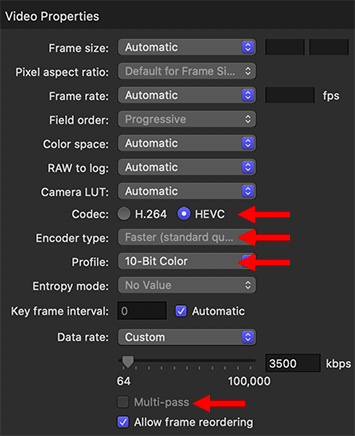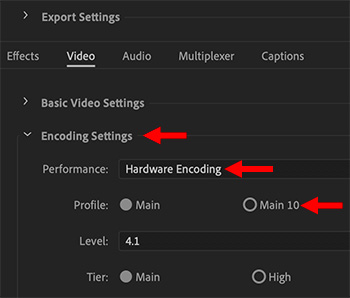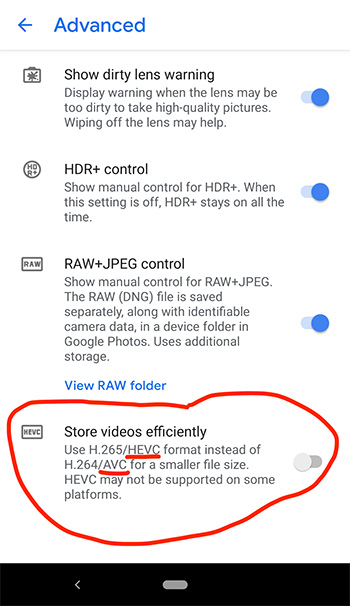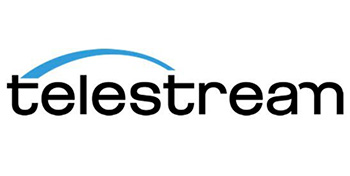… for Codecs & Media
Tip #1516: What is FFmpeg?
Larry Jordan – LarryJordan.com
FFmpeg: Open-source transcoding software for the media industry.

Underlying many popular transcoding or media viewer applications, like VLC Player or Handbrake, is FFmpeg.
FFmpeg is a free and open-source software project consisting of a large suite of libraries and programs for handling video, audio, and other multimedia files and streams. At its core is the FFmpeg program itself, designed for command-line-based processing of video and audio files.
FFmpeg is part of the workflow of hundreds of other software projects, and its libraries are a core part of software media players such as VLC, and has been included in core processing for YouTube and iTunes. Codecs for the encoding and/or decoding of most audio and video file formats is included, making it highly useful for the transcoding of common and uncommon media files into a single common format.
NOTE: One of the license stipulations to using FFmpeg is that it can not be sold, it can only be given away. And, it can’t be bundled with any transcoding software that is sold.
You may not have used it directly because it can only be accessed via the command line in Terminal. But numerous applications exist to provide a front-end to FFmpeg.
Examples include:
- Handbrake
- ffWorks
- VLC Media Player
- Blender
- Google Chrome
- Plex
- and many, many others.
Wikipedia link
FFmpeg website: link
EXTRA CREDIT
It should be noted that Apple has issues with FFmpeg:
In some instances, unauthorized codec implementations have been used in third-party software and hardware products. Using any unauthorized implementation (such as FFmpeg and derivative implementations) might lead to decoding errors, performance degradation, incompatibility, and instability.
Apple link