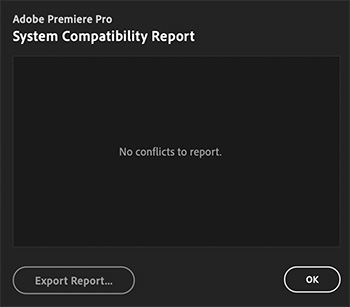… for Random Weirdness
Tip #729: 4 Top-Quality Prime Lenses Less than $1K
Larry Jordan – LarryJordan.com
Prime lenses are faster, crisper and less expensive than zooms.


This article, written by Logan Baker, first appeared in PremiumBeat.com. This is an excerpt.
Capture beautiful images with these high-quality, low-cost prime lenses. Let’s look at some prime lenses that land in the high-quality/low-price sweet spot, all of them available right now for under $1,000.
- Rokinon Cine 35mm T1.5 Cine DS Lens. Rokinon Cine series lenses might be the best deal in the industry right now. Each lens is fast, sharp, and priced to move, and pulling focus is about as smooth as it can be for glass this size.
- Sigma 35mm f/1.4 DG HSM Art Lens. These lenses have skyrocketed in popularity over the past three years or so — and for good reason. First of all, they’re built like tanks and have a brag-worthy super-sharp 1.4 aperture. Plus, decent auto-focus capabilities make them a solid choice for filmmaking and photography.
- SLR Magic MicroPrime CINE 25mm T1.5. If I was allowed only one word to describe this lens and, really, the entire line of SLR Magic lenses, that word would be underrated. For the price, the lenses are superb. Even if you take the price out of the equation, these lenses are superb.
- Rokinon 14mm f2.8 ED AS IF UMC Series. This lens is the cheapest option on this list. Frankly, it’s also the simplest. And it’s 100% worthy of a spot in your filmmaking bag. It’s super wide and super sharp.
EXTRA CREDIT
In the link at the top are more details and videos illustrating each lens.