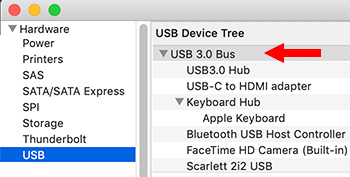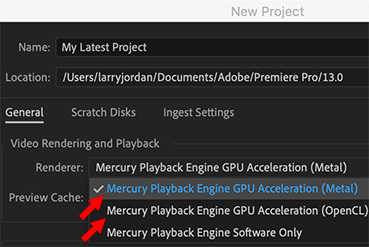… for Random Weirdness
Tip #147: 5 Tips for Handling & Storing Fiber Optic Cables
Larry Jordan – LarryJordan.com
Proper maintenance of fiber optic cables


Recently, Camplex Fiber Optic Solutions shared these tips to make sure your fiber optic cables provide years of reliable performance.
Tip #1. Keep Cable Connectors Clean & Dry
Connectors can easily be contaminated by dust, oils from hands, film residue condensed from air vapors, and coatings left after water and solvents evaporate. Moisture can also corrode cable terminations, so store cables in dry areas. Before using fiber optic cables, clean the connectors on the cable and on the cables or ports the cable is connected to.
Tip #2 Leave Dust Caps On Until Ready to Connect
Dust caps keep contaminants and moisture away from the connector and protect it from damage. After removing a dust cap, inspect and clean the ferrule before connecting to another cable or device. Only use cleaning products intended for fiber optic connectors.
Tip #3 Take it Easy
Fiber cables are extremely durable consisting of cladding, coatings, and jackets that protect the delicate glass strands and provide strength. Still, if mishandled, the glass strands can fracture which affects signal transmission.
Tip #4 Test for Failure Points
Exceeding the bend radius or crush resistance ratings of the cable can affect performance, so use a visual fault locator (VFL) to find any failure points or a power meter to determine if there is signal loss.
Tip #5 Avoid Tangled Cables
Coil fiber optic cables and secure connectors with hook and loop type fasteners. Since compressed cables could cause signal loss, avoid using plastic zip ties. When zip ties are the only solution, cinch the zip ties loosely.