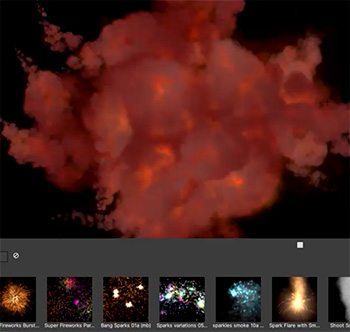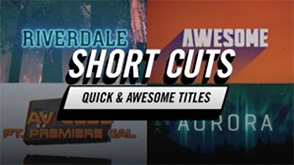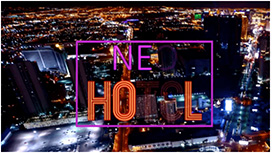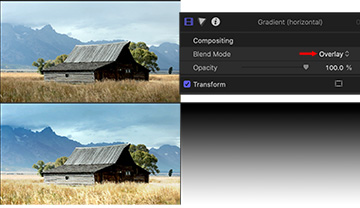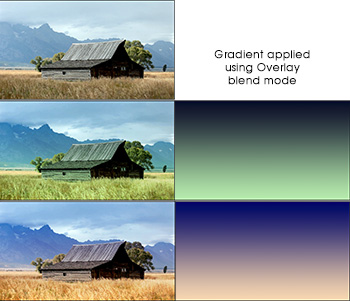… for Visual Effects
Tip #812: BorisFX: Tips to Improve Green Screen Keys
Larry Jordan – LarryJordan.com
Creating the perfect key starts in production; not post.


The folks at BorisFX (Continuum, Mocha Pro and Sapphire) have published a guide covering production techniques that improve green-screen key results.
It starts:
Think of all the top movies from the past decade. What do they all have in common? Epic worlds that are so stunningly realistic you feel like you are really there. These films are created in no small part thanks to the power of the chroma key and a visual effect artist’s ability to “pull a perfect key,” i.e. removing a subject from green or blue screen footage.
In this guide, you’ll get a brief history of the chroma key, how to prepare your green screen set to avoid common shooting pitfalls, a glossary of terms, and discover why Primatte technology delivers the best solution to accomplish seamless composites fast whether a subject is placed over live-action or a CG background.
Here’s the link