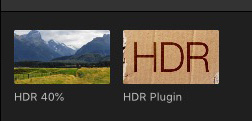… for Visual Effects
Tip #170: How to Capture Motion and Moving Subjects
Larry Jordan – LarryJordan.com
Minimize blur by following these tips.


Some of the best and most memorable moments in life are in motion. Unfortunately, digital cameras hate movement. Most of the time, moving subjects register as a blur on photographs. So how do you shoot moving objects? Here are some tips:
1. Shutter Speed
When the subject is moving and you want to take a shot of, say a basketball player getting the ball on a rebound, then you should opt for fast shutter speeds. You should use a shutter speed that is at least 1/500th of a second or higher. Keep in mind that faster shutter speeds require more light for a proper exposure.
2. Increase The Aperture
The aperture is the hole where light comes into your camera into the image sensor. Choose a low f-stop to open up the aperture and allow more light in. This will help you counter the low light you get from the fast shutter speed. Keep in mind that opening the aperture decreases depth of field, that is, the area in a photo that’s in focus.
3. Use a Flash
Using a flash with your motion shots is a good way to counter the low light conditions when using a faster shutter speed. It is extremely easy to correct dark photos by using your flash. Keep in mind that most flashes are very short range, so a single flash won’t light a gym.
4. Use a High ISO
Using a high ISO can help you increase the shutter speed and aperture of your camera without increasing the likelihood of getting blurry or dark photographs. However, using high ISOs usually results in a grainy picture with a lot of digital noise.
An extended version of these tips first appeared in PremiumBeat.