Tip #021: A Fast Way to Export Part of a Sequence – or Clip
… for Adobe Premiere Pro CC
Tip #021: A Fast Way to Export Part of a Sequence – or Clip
Larry Jordan – https://LarryJordan.com
Need to export only part of something in Premiere? It’s easy.
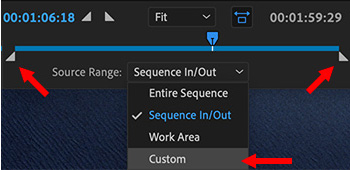

With a movie in the Timeline, select File > Export > Media.
When the Export window opens, look in the lower left. Change the menu at the bottom left to Custom (see screen shot). Then, drag the In and Out markers to isolate the section you want to export.
Once that’s done, choose Queue (to export in the background) or Export (to export immediately).
NOTE: You can only have one In and Out in the Timeline or export window.
PLAN B
Here’s a hidden way to export files from the Project panel.
Using Hover Scrub, mark an In and Out (shortcut: I and O) in the clip in the Project panel.
This time, and this is an important step, rather than use the File menu, right-click the clip itself and choose Export Media.
The Export window opens, but this time the clip is loaded into it. Note the menu at the bottom left now says “Clip In/Out” with the range for the clip already marked.
Then, choose Queue or Export as usual.


Leave a Reply
Want to join the discussion?Feel free to contribute!