Tip #025: Let Final Cut Do the Math
… for Apple Final Cut Pro X
Tip #025: Let Final Cut Do the Math
Larry Jordan – https://LarryJordan.com
Final Cut can handle duration arithmetic automatically.
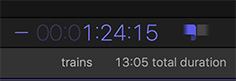

An earlier tip (#24) showed how to move edit points and clips using timecode. But, did you know that Final Cut can do that timecode math for you? This is especially useful when you are working with different frame rates and need to make changes that don’t translate to whole seconds.
Here’s how.
NOTE: To move a clip, or selected group of clips, you first need to select the Position tool. You don’t need to use the Position tool to move edit points.
With an edit point, points, clip or clips selected in the timeline:
- Press + [plus] to switch the timecode display into “data entry” mode and tell FCP X you intend to move the selection to the right.
- Press – [minus] to switch the timecode display into “data entry” mode and tell FCP X you intend to move the selection to the left.
- Then, type the number of frames, seconds or minutes you want the selected objects to move.
- Finally, press Enter to apply the shift.
For example:
- Type +10 ENTER to move the selection 10 frames to the right
- Type -20 ENTER to move the selection 20 frames to the left
Now it gets interesting…
-
- Type +48 and, depending upon the frame rate of your project, FCP X will convert this into seconds and frames then move the selection.
- Type 99, or -120, or 300, or -12345 and watch as FCP X converts the number you type into minutes, seconds and frames – based upon the frame rate of your project.
Cool.


Can someone who would actually use this please explain in what context it would be used? And, if you are moving clips ‘to the right’, it would necessarily overwrite existing clips on the TL and leave a gap at the head?
Gretta:
I use this constantly. First, its faster to type 90 than 3:00 – assuming you are in a 30 fps project. Second, though I don’t mention it, you don’t need to type punctuation. For example, 4 seconds is simply 400, not 4:00. Third, as long as you do not have the Position tool selected, FCP X will push clips aside, rather than overwrite them. When the Position tool is active, clips will overwrite.
Larry