Tip #046: Create a Custom Workspace
… for Adobe Premiere Pro CC
Tip #046: Create a Custom Workspace
Larry Jordan – https://LarryJordan.com
Premiere allow you to create a custom interface called a “workspace.”
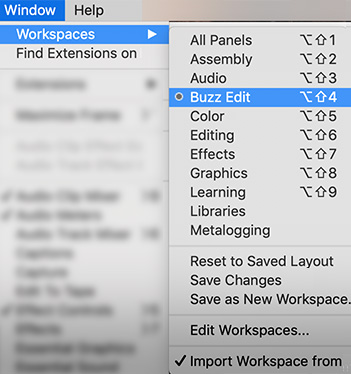

A workspace is a collection of panels optimized for a specific task; for example, editing. Premiere ships with eight pre-built workspaces:
- Learning
- Assembly
- Editing
- Color
- Effects
- Audio
- Graphics
- Libraries
Naturally, I didn’t like any of these, so I created my own, called: “Buzz Edit,” which you can see in the screenshot.
The easiest way to create a custom workspace is to drag panels around (see Tip #47) and resize things until you are happy.
Then, select Window > Workspaces > Save as New Workspace.
Give it a name and – Poof! – it instantly shows up in the Window > Workspaces menu (with it’s own keyboard shortcut) AND at the far right of the workspaces bar at the top of Premiere.


Which would be wonderful if Premiere (Mac CC2019) would actually remember the workspace layout next time I want to use it! I, and many other Premiere Pro users find the custom workspace very hit and miss in terms of reliability… very frustrating. Lately more miss than hit, I’m finding… it rarely opens the layout I saved the same as how I saved it. Something will have defaulted back, messing up the layout I created.
Warwick:
Thanks for the heads-up.
Larry