Tip #1020: Effects Playground: Add Textures
… for Apple Motion
Tip #1020: Effects Playground: Add Textures
Larry Jordan – LarryJordan.com
Stencil Luma provides the illusion of texture mapping in 3D – provided nothing moves.
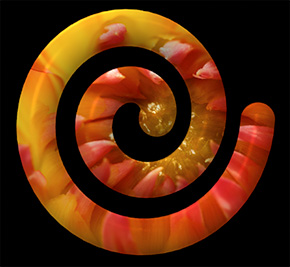

While we can’t apply textures to 3D objects in Motion, then move with the object, we can create the illusion of texture mapping, The problem is that we can’t track how the surface of a 3D object moves in Motion. But… if we don’t need an object to move – or move much – we can easily fake it.
- Add a 3D object to the Layers panel. (A solid white one will work best.)
- Below it, in the same group, put the texture you want to “map” to the surface.
- Select the 3D object and choose Inspector > Properties > Blend mode: Stencil Luma.
This blends the background image into the foreground shape based upon grayscale values. I found Stencil Luma preserves the 3D effect of the shape better than Stencil Alpha.
EXTRA CREDIT
Make this even more interesting:
- Replace the lower image with a video or animated background and watch as it moves inside the shape.
- SLOWLY rotate the group containing the 3D image. You can’t go far with this because you’ll lose the effect, but a small, slow spin – especially with moving video under it – should work fine.
- Add a Stylize filter to the underlying image.
You get the idea – experiment!


Leave a Reply
Want to join the discussion?Feel free to contribute!