Tip #103: Add an Audio Fade Without Using Keyframes
… for Apple Final Cut Pro X
Tip #103: Add an Audio Fade Without Using Keyframes
Larry Jordan – https://LarryJordan.com
This is a fast way to add fades.
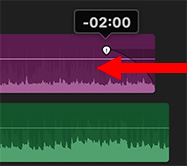

In the Timeline, select an audio clip. Then, look very carefully at the edges.
Just above the volume control line you’ll see a small dot at each edge. This is the Audio Fade dot.
Drag the Dot to add a fade to the beginning or end of each clip.
To change the duration of the fade, simply slide the position of the dot left or right.


I use this tip all the time, but in truth, getting my pointer to grab the fade handle can be an exercise in frustration. It often takes sliding back and forth over the handle a few times before I can “grab” the dot to make the adjustment. Maybe it’s just me.
Ron:
Agreed. Grabbing the dot can be tricky. I often find myself zooming into the edit point to grab it. What may help is Tip #90 – a way to create audio fades with a keyboard shortcut – then move it with the mouse to get the duration the way you want.
Larry