Tip #1047: Create a Vertical Video Project
… for Apple Motion
Tip #1047: Create a Vertical Video Project
Larry Jordan – LarryJordan.com
Square and vertical video require custom settings in Project > Properties.
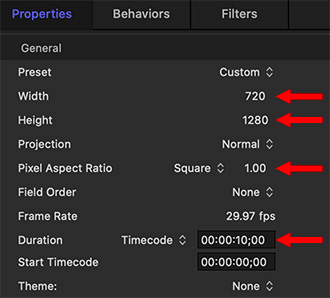

Since the beginning of television, video used a horizontal aspect ratio. Since the beginning of cell phone photography and video, mobile users shot vertical video.
Sigh…. Drives all us old-school video people nuts!
Still, you gotta change with the times. Here’s how to create a vertical video project in Motion.
- Create a new project using the Motion Project Browser. Since Motion always creates images at the highest possible quality, it doesn’t matter which setting you pick.
- Once the project opens, select Project in the Layers panel (It’s named “Project.”)
- Enter the Width and Height values, in pixels, of the new project. (These will generally be 720 x 1280 or 1080 x 1920.
- Make sure Pixel Aspect Ratio is set to Square.
- Set the Duration to whatever length you need.
EXTRA CREDIT
We can’t save project presets, so you’ll need to do this for each project. However, you can save the entire project as a template: File > Publish Template.


Leave a Reply
Want to join the discussion?Feel free to contribute!