Tip #1244: Hidden Ways to Rotate Elements
… for Apple Motion
Tip #1244: Hidden Ways to Rotate Elements
Larry Jordan – LarryJordan.com
Colors and icons assist in rotating elements.
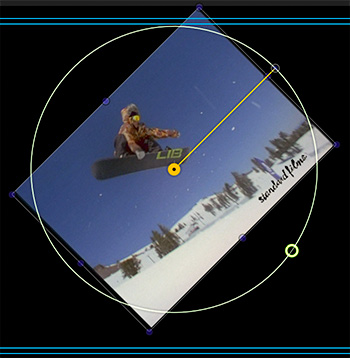

Motion provides two hidden options which can assist in rotating elements in the Viewer.
We all know that the Motion Inspector is where we can make changes to a selected element. However, the Viewer itself provides controls that can speed rotation.
When you select a clip in the Viewer (either by clicking it in the Layers panel or in the Viewer itself) a dot with a line attached appears in the center of the clip.
NOTE: If you change the Anchor point in the Inspector, the location of this rotation dot changes as well.
- Drag the small dot at the right end of the line to rotate the clip. As you do, the line color stays white.
- Press the Shift key and the line color changes to yellow and the angle of rotation is constrained to 45° angles.
Also, see the small light yellow dot about 4 o’clock in the screen shot? This represents the starting rotation for a clip. So, if you don’t like the current rotation, you can always go back – provided you don’t let go of the mouse first.


Leave a Reply
Want to join the discussion?Feel free to contribute!