Tip #129: Hover Scrub Tricks
… for Adobe Premiere Pro CC
Tip #129: Hover Scrub Tricks
Larry Jordan – https://LarryJordan.com
“Hovering” is the fastest way to view a clip.
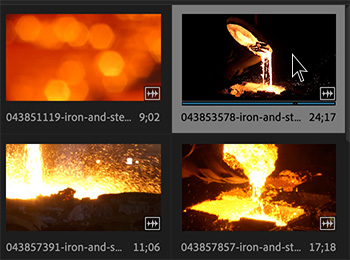

Hover scrubbing is most valuable for quickly previewing the contents of a clip before you edit it into a sequence.
To “Hover Scrub” a clip, move (but do not click and drag) the cursor across a thumbnail in the Program panel. You can see the entire duration of a clip when hover scrubbing thumbnails left to right. When you move the mouse outside the boundaries of the clip, or focus is set away from the Project panel, the thumbnail resets to the poster frame. No audio is played during hover scrubbing.
- To turn off Hover Scrub, press Shift + H.
- When Hover Scrub is off, you can press the Shift key to temporarily enable Hover Scrubbing.
- Use the keyboard shortcuts I and O to set In and Out points for the clip while hover scrubbing.
- While hovering over a portion of a clip, double-click the icon, and the clip loads into the Source Monitor where the pointer was hovering. With this technique, Insert or Overwrite edits can be quickly made to the timeline.


Leave a Reply
Want to join the discussion?Feel free to contribute!