Tip #1315: Maximize Image Gray-scale
… for Apple Motion
Tip #1315: Maximize Image Gray-scale
Larry Jordan – LarryJordan.com
Even without scopes, we can safely adjust images using Levels.
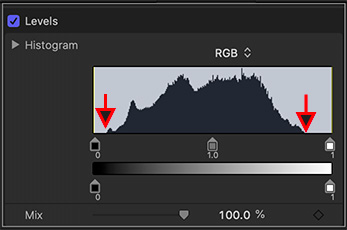

One of the missing features in Motion that bothers me the most is a lack of video scopes. Granted, many effects don’t require them, but, far too often, we need to know whether the images we are creating are “broadcast legal” or not.
Still, we can still maximize the quality of our images without relying on scopes using Levels.
- Select the image you want to adjust.
- Apply Filters > Color > Levels.
- Display the Levels settings in Inspector > Filters.
That “humpy” thing in the gray box represents the gray-scale values of every pixel in the image to which the Levels filter is applied. Black on the left, white on the right and gray in the middle.
There are five sliders below that histogram. The three we care the most about are on top.
To maximize the gray-scale values in an image, drag the left (black) slider to the right until it just touches where the histogram ramps up. Then, drag the right slider (white) until it just touches where the histogram ramps down.
NOTE: What this does is stretch the grayscale values of the image across the full grayscale range. This tends to make images look richer with a brighter “pop” in the highlights. The KEY is to not drag the sliders into the “humpy” part. Dragging in too far causes lost detail in either the shadows or highlights.
Finally, drag the middle slider (mid-tones) until the image looks “right” to you. Most of the time, I tend to darken mid-tones.
EXTRA CREDIT
Even without scopes, as long as the black and white sliders stay at the edge of the “humpy” part of the histogram, you’ll retain all image detail while still providing a rich, vibrant image.
I should also point out that, sometimes, you don’t want richness. For example, a foggy day has no highlights or shadows – just midtones.


Leave a Reply
Want to join the discussion?Feel free to contribute!