Tip #1334: Frame Hold vs. Frame Hold Segment
… for Adobe Premiere Pro CC
Tip #1334: Frame Hold vs. Frame Hold Segment
Larry Jordan – LarryJordan.com
When pausing the action, a frame hold segment provides the most flexibility.
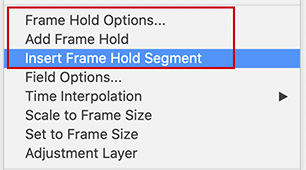

In the past, when we needed to freeze the action, we created a stand-alone freeze frame by exporting a still, then, reimporting it and adding it to the Premiere timeline. But, there’s a much better way: Frame Hold.
A Frame Hold is attached to the source clip, rather than a separate piece of media. To create it, put the playhead on the frame you want to freeze, then control-click the clip in the timeline. Scroll about half way down to find two options:
- Add Frame Hold
- Insert Frame Hold Segment.
Add Frame Hold freezes the frame at the position of the playhead and replaces the rest of the clip with the freeze. This is useful when you want to create a freeze, then add a transition.
Insert Frame Hold Segment inserts a two-second freeze at the position of the playhead, then returns to the original video. This is useful when you want to pause the action – say to add a graphic – then return to the action.
EXTRA CREDIT
You can trim the duration of the Frame Hold Segment as long as you use the yellow trimming tool. Rolling the edit point will break the sync between the two shots.


Great tip, always wondered what that “segment” thing was about.
Extra-extra credit…is there a pref to specify the Frame Hold Segment Length, or did the Poobahs at Adobe decide that 2 seconds was the perfect time for the freeze?
Mike:
If this duration is a preference setting, I haven’t found it.
Larry