Tip #1469: Set a Marker Range
… for Adobe Premiere Pro CC
Tip #1469: Set a Marker Range
Larry Jordan – LarryJordan.com
Marker durations are very useful for transcripts.
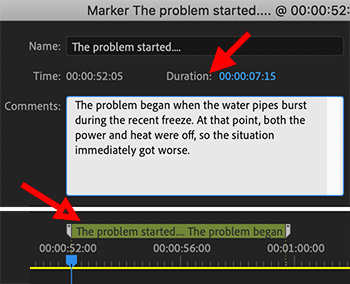

Normally, a marker in Premiere indicates a specific point in time. However, you can extend a marker to cover a range in the timeline. This technique is good for adding transcriptions, marking selected regions of a quote, or whenever you need to indicate something that takes time.
Here’s how:
- Add a marker to a clip or timeline.
- Double-click the marker to open the Edit Marker dialog.
- Change the Duration (top red arrow) timecode to reflect the duration of the marker.
NOTE: This measures the duration of a marker, not the marker’s location in the timeline.
EXTRA CREDIT
Once a duration is applied to a marker, you can change it by dragging either the start or ending marker to a new timeline location (bottom red arrow).


Leave a Reply
Want to join the discussion?Feel free to contribute!