Tip #1482: Don’t Get Lost in 3D Space
… for Apple Motion
Tip #1482: Don’t Get Lost in 3D Space
Larry Jordan – LarryJordan.com
When you get lost in 3D space, choose Reset View.
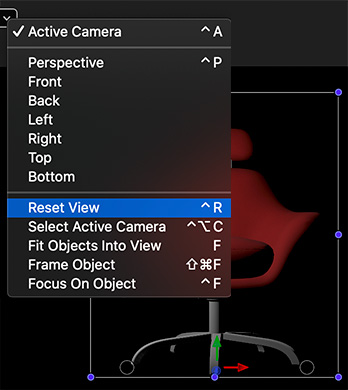

Once you add lights. cameras or sets to a Motion project, you move into 3D space. And that is a place where it is easy to get lost. Really, really lost.
Why? Because the background is black, the space is vast, we are moving in three dimensions, and there’s no floor.
NOTE: All three of these options change your view, but they don’t alter your Motion project.
To help you quickly get reoriented and find home, go to the Active Camera menu in the top left corner of the Canvas (Viewer).
- Reset View (Shortcut: Control + R). This instantly brings you back to the 0,0,0 point. So, no matter how far you wander, you can always get home.
- Fit Object into View (Shortcut: F). Select an element in the Layers pane. This option instantly fills the frame with the selected object. This is great way to quickly see small text or background elements.
- Frame Object (Shortcut: Shift + Cmd + F). This rotates the selected element to the active camera’s point of view, centers it, then zooms until it fills the frame.
These options are even more useful when you are using other perspectives than Active Camera.
EXTRA CREDIT
Using Frame Object often means that you are seeing an element from a different perspective than the one displayed in the Active Camera menu.
Choose Reset View to get everything reset back to normal.


Leave a Reply
Want to join the discussion?Feel free to contribute!