Tip #1500: Detached vs. Expanded Audio in FCP
… for Apple Final Cut Pro X
Tip #1500: Detached vs. Expanded Audio in FCP
Larry Jordan – LarryJordan.com
The big difference between these two is sync.
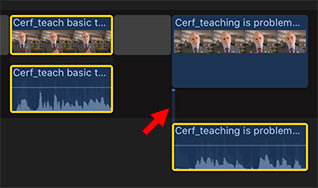

What’s the difference between “expanded” vs. “detached” audio, and does it make a difference? To answer the second question first: Yes, it makes a big difference.
EXPANDED AUDIO
Double-click the audio for a synced clip (or, select the clip and choose Clip > Expand Audio). This slightly separates the audio from the video without unlinking it; but leaves both clips in the Primary Storyline.
- When you select either the video or the audio, the entire clip is selected.
- When you move one side of the clip, the other side moves with it. You can’t get an expanded clip out of sync.
- What you CAN do, however, is trim each side of the clip differently, which is the essence of a split edit.
NOTE: When you expand an audio clip, there is no connecting line between the audio and video clips.
DETACHED AUDIO
Select a synced clip and choose Clip > Detach audio. The audio separates into a discreet clip, connected via a link to the video clip (see screen shot). This separates the two clips and moves the audio out of the Primary Storyline and turns it into a Connected clip.
A detached audio clip can be selected, moved, deleted, or trimmed without affecting the video clip.
HOWEVER, if a detached audio clip is moved, such that it is out of sync with the video clip, there is no indicator these two clips are out of sync and there is no way – short of Undo – to get the two clips back into sync.
SUMMARY
If you need a standalone audio clip, detach it.
If you need a clip to remain in sync with the video, expand it.


I have also, and only just, discovered that the Tilde key will allow the sound to be disconnected from the picture (primary storyline). I find this really useful.
Michael:
I’m not sure this is correct. On my system, the tilde key overrides connections between clips. I’m investigating this further.
Larry
Larry, This is a nice concise summary of something I use alot, with a further nuance than I had seen. Wouldn’t it be great if FCP was able to take a detached clip that was out of sync, and move it into sync either by dragging ( and seeing a green indication when sync was achieved) or pressing a button? After all, don’t these two clips share the same time code? Or is time code only for the video portion?
Brian:
The problem with your idea is that almost all audio files do not have timecode. Only BWAV (Broadcast WAV) files do. This means there’s no reference for FCP (or any other NLE) to use in syncing the audio back to the video.
Larry
I use this a lot and your summery was perfect! Thanks Larry
If you need a standalone audio clip, detach it.
If you need a clip to remain in sync with the video, expand it.
Ron:
Yeah, it took me a while to figure out the best way to use these. This summary was the first time it clicked into something clear and easy to state.
Larry