Tip #1642: How to Add A Speed Transition
… for Apple Final Cut Pro X
Tip #1642: How to Add A Speed Transition
Larry Jordan – LarryJordan.com
Speed transitions will often make hold frames look much more believeable.
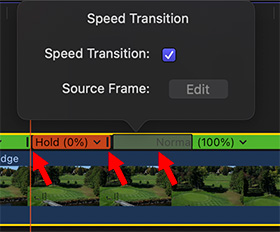

I re-discovered this technique while researching my recent webinar: Clip Speed Effects in Apple Final Cut Pro.
A speed transition gradually alters the playback speed of a clip, for example, from a Hold frame back to normal speed. Here’s how to add a speed transition to smooth speed changes in Apple Final Cut Pro.
NOTE: Speed transitions are added automatically to speed ramps, but they can also be added to coming into or out of a Hold frame.
In this example, let’s add a speed transition coming out of a Hold frame:
- Put the timeline playhead on the frame you want to freeze and type Shift + H. This creates a Hold frame, indicated by a red bar.
- At the end of the Hold frame, in the red bar, is a vertical black bar, called the “thumb.” Double-click the thumb.
- In the speed menu that appears, check Speed Transition.
- A gray bar appears to the right of the Hold frame. This is the speed transition. Grab the right edge and drag it to change the duration of the speed transition.
Play this and you’ll see how it smooths the transition from still to full speed.
EXTRA CREDIT
In the screen shot:
- The left arrow indicates the frame that is held (frozen)
- The middle arrow indicates the Hold frame “thumb.”
- The right arrow indicates the speed transition.
- The Speed Transition menu is displayed above the timeline clip.
Speed transitions can be added at any speed thumb by double-clicking.


Leave a Reply
Want to join the discussion?Feel free to contribute!