Tip #1781: What the Render Bar Colors Mean
… for Adobe Premiere Pro CC
Tip #1781: What the Render Bar Colors Mean
Larry Jordan – LarryJordan.com
Premiere is fast, but sometimes not fast enough.
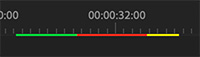

Most of the time, Premiere can play back your sequence in real-time displaying high-quality, full frame-rate images by harnessing the power of the Mercury Playback Engine.
However, every so often, you’ll create an effect that is so complex, it needs to render for optimum playback.
DEFINITION: Render means to calculate. But “calculate” is a very boring word. “Render” is much sexier. To render an effect means we are calculating the effect and turning it into video.
How can you tell if rendering is necessary? By the color of the render bar at the top of the Timeline.
- No bar. Everything is playing perfectly. No rendering is necessary.
- Yellow. An unrendered section that is complex, but may not need to be rendered in order to play back the sequence in real-time and at the full frame-rate.
- Red. An unrendered section that needs to be rendered in order to play back the sequence in real-time and at the full frame-rate.
- Green. A fully-rendered section of the sequence.
EXTRA CREDIT
To render some or all of a sequence, select the clips you want to render, then choose Sequence > Render Selection. A dialog appears showing the render status.


Leave a Reply
Want to join the discussion?Feel free to contribute!