Tip #190: Fast Green-Screen Keys in Motion
… for Apple Motion
Tip #190: Fast Green-Screen Keys in Motion
Larry Jordan – LarryJordan.com
Four steps to better-looking keys.
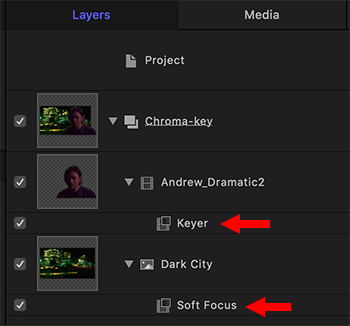

The chroma-key filter, also called a “green-screen key,” in Motion and Final Cut Pro X is excellent at creating a clean key, generally without needing to touch any settings.
Here’s how.
- Import the foreground shot that has the green background. (The smoother and brighter this background is lit, the better your key. Remember, we are replacing all the green pixels.)
- Import the new background shot you want to use in place of the original green and place it below the green-screen shot.
- Apply Filters > Keying > Keyer to the foreground clip.
- Apply Filters > Blur > Soft Focus to the background clip. Adjust the Amount setting so that you create the illusion of depth-of-field in the shot.
EXTRA CREDIT
Generally, to make a key look really believable, you’ll also need to add some color correction to the foreground. But, in terms of creating the key, these are the steps you need to know.


Leave a Reply
Want to join the discussion?Feel free to contribute!