Tip #379: Change Gradient Colors
… for Apple Final Cut Pro X
Tip #379: Change Gradient Colors
Larry Jordan – LarryJordan.com
Fonts don’t need to be white. You have LOTS of options.
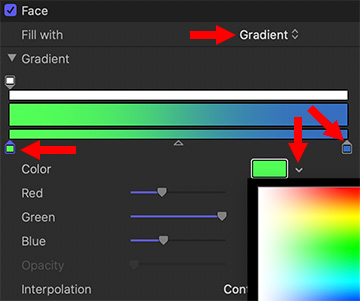

This Tip is an excerpt from a longer Apple KnowledgeBase discussion of gradients.
Normally, text in a title or generator has only one color – and the default is white. However, you can replace the solid color with a gradient, then change the colors of the gradient. We have LOTS of options. Here’s how.
- Select the text clip.
- Select the text you want to modify in either the Inspector or the Viewer.
- In the Text Inspector, scroll down and show Face.
- Change Fill with to Gradient.
- Twirl down the arrow next to Gradient to reveal the gradient color picker.
- The top white bar represents opacity over time. Generally, leave that alone.
- Click one of the color squares at the bottom to select it.
- Either click the color chip, or the arrow next to the color chip, to display a color picker (there are two different options, depending upon where you click).
- To add another color to the gradient, click once in the thin horizontal color bar.
- Drag a color square to change the gradient.
Once you start playing, you’ll discover all kinds of things you can do with this gradient color tool.


Good to know