Tip #393: How to Create Effects Presets in Premiere
… for Adobe Premiere Pro CC
Tip #393: How to Create Effects Presets in Premiere
Larry Jordan – LarryJordan.com
Effects presets save time when you are reusing your effects.
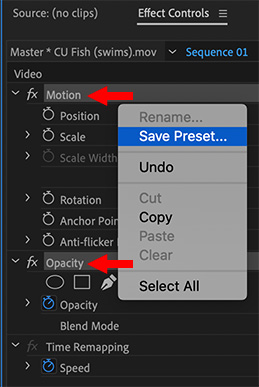

Saving effects presets can save a lot of time, if you find yourself using the same effects settings over and over. But creating them isn’t obvious. Here’s what you need to know.
- First, select a clip and make the effects changes you want to save into a preset.
- Next, Cmd-click the category names containing the settings you want to save. (See the screen shot.) For example, if you changed the Position setting, then Cmd-click Motion.
- Control-click one of the selected Categories to display the Save Preset option.
- In the Preset dialog, name and describe the preset.
- Scale applies the effect to the entire length of a clip.
- Anchor to in point and Anchor to out point use the duration from the beginning or end of the clip when applying the preset to future clips
- Click OK to save the preset.
EXTRA CREDIT
- Presets are stored in Effects > Presets.
- To delete a Preset, select it in the Effects panel, then Control-click and select Delete.


Trackbacks & Pingbacks
[…] by Larry Jordan’s The Inside Tips […]
Leave a Reply
Want to join the discussion?Feel free to contribute!