Tip #482: How to Create a 3-point Edit
… for Apple Final Cut Pro X
Tip #482: How to Create a 3-point Edit
Larry Jordan – LarryJordan.com
3-point edits provide precision without changing duration.
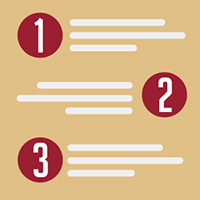

A 3-point edit is one where the duration of a range in the Timeline determines where a clip from the Browser will begin and end. These are used in an already-edited project where you need to insert a shot, without changing the duration of the overall sequence.
Here’s how to create one:
- Set at least an In for a clip in the Browser.
- Use the Range tool to set an In and Out in the Timeline.
- Type D to perform an overwrite edit in the timeline equal to the Range and matching the In of the Browser clip to the In of the timeline.
- Type Q to perform the same edit, but place the new clip on a higher layer.
The benefit to a 3-point edit is precision. You can precisely control where a clip starts and where it ends, without changing the overall duration of your project. And this technique makes creating them very fast.


I haven’t used this edit before and I sense it would definitely be useful but I think I need to see it done to really ‘get it,’. I’ll search the training videos to lock this in.
Thank you!
Constance
Constance:
This is used when you need to precisely determine exactly where a clip with go – generally in the middle of a project, not at the end.
Definitely worth learning.
Larry