Tip #498: Create a Spinning Globe
… for Apple Motion
Tip #498: Create a Spinning Globe
Larry Jordan – LarryJordan.com
Create a spinning glove from elements in the Motion Library.
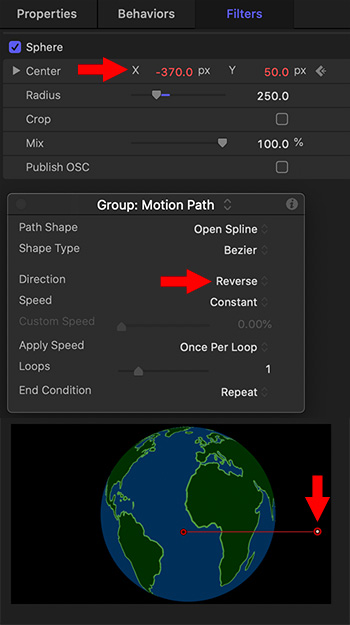

Tip #497 showed how to create a glowing map. This tip explains how to take those elements and turn them into a globe that spins. (Review Tip #497 for instructions on where these maps are located and how to create the initial effect.)
Starting with the map effect we created in Tip #497, select the group that contains the maps. Then:
- Select the group containing the maps and change Inspector > Properties > Scale to 140% on all axes.
- Apply Filters > Distort > Sphere. This converts the flat maps into a globe.
- Set a starting keyframe for Sphere > Center X = 0.
- Set an ending keyframe for Sphere > Center X = -370. This spins the globe, however, it slowly wanders off-screen.
- Apply Behaviors > Basic Motion > Motion Track. Change Direction from Forward to Reverse.
- Then, adjust the starting and ending point of the Motion Track so that it moves the globe in the opposite direction to Sphere. With a bit of tweaking, the movements of the two effects will cancel and cause the globe to spin motionlessly. (It took me about five minutes to get these to balance.)
At this point, you have a spinning globe you can scale and place anywhere in the frame.
COMMENT
There may be an easier way to do this, but I haven’t discovered it yet.


Leave a Reply
Want to join the discussion?Feel free to contribute!