Tip #524: Assign Multiple Shortcuts to a Menu
… for Apple Final Cut Pro X
Tip #524: Assign Multiple Shortcuts to a Menu
Larry Jordan – LarryJordan.com
Multiple shortcuts can be assigned to the same menu option.
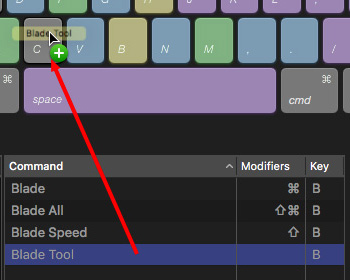

I am a huge keyboard shortcuts junky. Except, sometimes I get confused about which shortcut goes with which application. A hidden feature in Final Cut is the ability to assign multiple shortcuts to the same menu option. Here’s how this works:
- Open Final Cut Pro > Commands > Customize (Shortcut: Option + Cmd + K)
- In the top left corner of the Command Editor, click the Default menu and duplicate it. (Assuming you haven’t created a personal set of keyboard shortcuts already. If you have, be sure it is selected in this menu.)
- In the Search box in the top right, search for the shortcut you want to duplicate. In my case, I’m searching for the Blade tool to create a second shortcut.
- At the top of the Command Editor, click the modifier keys you want associated with this shortcut.
- When you look at the keyboard, all the keys that are gray do NOT have a shortcut attached to them for that modifier key combination.
- For this example, I want to assign a single letter to the Blade shortcut. So, I turned off all the modifier buttons at the top.
- Then, from the Command list in the bottom center, DRAG the shortcut name on top of the key you want to create a shortcut for. In the screen shot, I’m dragging the text Blade Tool on top of “C”.
Ta-DAH! In the Command List, I now have two keyboard shortcuts for the same Blade tool.


Leave a Reply
Want to join the discussion?Feel free to contribute!