Tip #564: Master a Linked Selection
… for Adobe Premiere Pro CC
Tip #564: Master a Linked Selection
Larry Jordan – LarryJordan.com
Linked selections keep audio and video in sync.
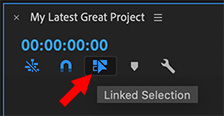

Most of the time, linking is a good thing. Except, ah, when it isn’t. Here’s a description of what it is and two ways to unlink a clip.
Most of the time, when we import a media clip, the audio and video come in together, in sync and ready to work. However, there are times where you may not want both. Perhaps you recorded audio using the camera mic and need to use audio recorded on a boom mic instead.
You could drag the audio volume of the clip to zero. But, that takes time. It would be faster to just delete the audio clip. But, every time you select the audio, the video gets selected as well.
However, the Linked Selection button shown in the screen shot, which is in the top left of the timeline, allows you to unlink the audio from the video. When this button is blue, synced clips are linked. When it is white, you are able to select the audio of a synced clip without selecting the video.
At which point, you can move or delete it.
EXTRA CREDIT
Except…. it is SUCH a hassle grabbing the mouse, dragging it all the way up to the top of the timeline and clicking it.
If only there was the option to select just one side of a clip. An option that allows us to choose just the video, or just the audio…
Smile… Well, there is. Press the Option key when clicking a synced clip and you’ll only select the side of the clip you clicked on.
NOTE: Windows users need to use the Alt key, but “Alt” is a lot harder to work into a joke.


Ehh, not so hard after all…
“If only there was an alternative to select just one side of a clip. An alternative that allows us to choose just the video, or just the audio…”
You’re right. Not as good, but close.
Dave:
Nice try, though I prefer my option to other alternatives…
Larry
Nice to learn about Opt-click. However, I rarely use Linked Clips unless I’m doing rough assembly (eg, chunking A-roll together). Ya want sync, that’s what the out of sync indicators are for.