Tip #574: The Power of Master Clips
… for Adobe Premiere Pro CC
Tip #574: The Power of Master Clips
Larry Jordan – LarryJordan.com
Changes to a Master clip affect all its clips in the timeline.
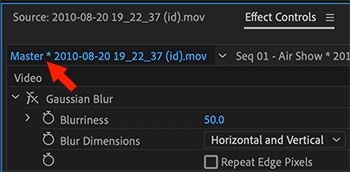

This article first appeared in MotionArray.com. This is an excerpt.
If you’re like most video editors, you chop little bits out of your main clips to add to your timeline. Sometimes, you end up using a few different bits out of the same file in various places on your main video. What usually happens then is that you make changes to each separate piece on your timeline.
But here’s the beauty of Master Clip effects. You can make changes to the full original media clip, then when you drag a clip out of it onto your timeline, the changes travel with it. This is a huge time saver, as it means that you really only have to apply the effect to the original file instead of making multiple little edits on bits of pieces of the same file!
- Simply double-click your video file in the Project Manager to load it into the Source monitor.
- Next, drag the effects you want to apply from the Effects panel into the Source Monitor.
- Switch to the Effect Controls panel and adjust as you normally would. You can watch your changes in the Program Monitor, if you select a clip in the timeline that is derived from that Master clip.
The changes will be applied across your project, to whichever clips come from that file – even if they are already edited into the timeline. Quick and easy!
EXTRA CREDIT
To remove effects applied to a master clip, right-click the file name in the Project panel and choose Disable Masterclip Effects.


In addition to applying effects this way, this is also the only way to access raw settings for formats like RED or Arri. This allows you to access master control of the raw file and adjust critical things like sharpness and even what gamma setting was used in camera. Super important to be able to access these things at the raw level to take maximum advantage of shooting in those raw formats in 444 color space. You can do this in RED’s software and these changes will follow into Premiere due to a sidecar file but it’s great to be able to just do it within the Premiere interface.
A great tip, and I’m relieved it’s been adopted in Premiere Pro CC. I know it as “filter packing” the source file in Final Cut Pro 7.
Correct me if I’m wrong: the packing must be executed before drawing clips from the master? If affiliate clips (AKA “instances”) are already in the timeline they cannot be addressed in this manner?
Best, as always.
Loren
Loren:
I just did a quick test.
Yes, file edited into the Timeline WILL change if the master clip is changed.
Larry