Tip #715: How to Reset FCP X to Fix Problems
… for Apple Final Cut Pro X
Tip #715: How to Reset FCP X to Fix Problems
Larry Jordan – LarryJordan.com
Deleting FCP X Preferences does a lot to fix problems.
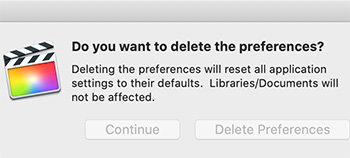

Most of the time, Final Cut Pro X is a solid, reliable program. Until it isn’t. Fortunately, there’s one keyboard shortcut that fixes most problems by resetting Final Cut perferences to their factory default settings. Here’s how:
- Quit the application.
- Then, press and hold Shift + Cmd while restarting the application from the Dock.
When this window (screen shot) appears, click the blue Delete Preferences button.
WHAT THIS DOES
- All preferences reset back to default settings.
- The list of recently opened libraries is emptied. (HOWEVER, your libraries are NOT erased. You’ll find them stored at the location you specified when you first created them.
Final Cut preferences do a lot, much more than simply determine what the interface looks like. They are deeply embedded into the operation of the program, even if we can’t directly modify most of them.
SUMMARY
In the old days, with FCP 7, we needed to do this every couple of weeks. Now, you may only need to do this a few times a year. Still, when FCP X is acting up, restart your computer. If that doesn’t fix it, this keyboard shortcut probably will.


Larry- I tried this twice and FCP X loaded as usual. Nothing came up about preferences. Why?
David:
This option appeared with the 10.3 update to FCP X. If you are running something earlier, you’ll need to delete them manually.
Be sure that FCP X is quit, then launch the app from the dock, not by double-clicking a library.
Larry
Larry- I’m running FCP 10.4.6
David:
I’ve not known this to fail. Hmm…. Press Option and Cmd and click the FCP X icon in the dock to restart it.
If it doesn’t work, time to call Apple Support.
Larry