Tip #772: A Preference for Faster Trimming
… for Adobe Premiere Pro CC
Tip #772: A Preference for Faster Trimming
Larry Jordan – LarryJordan.com
These preference settings are off by default.
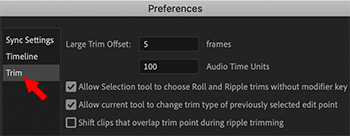

There is a trimming preference setting that can speed trimming your clips. However, it is off by default. Here’s what you need to know to turn this on.
Open Preferences > Trim and check the top box.
- Allow Selection tool… This changes the cursor to the Ripple or Roll trimming tools depending upon where it is located relative to the edit point.
For example, hover the cursor near the Out and the cursor changes to a Ripple trim. Hover it over the edit point, and it automatically changes to a Roll trim. Near the In switches to the Ripple tool again.
When this option is not checked, hovering over an edit point displays the Trim In/Out tool, which is less helpful than Ripple and Roll.


Leave a Reply
Want to join the discussion?Feel free to contribute!