Tip #778: Delete Render Files to Save Space
… for Apple Final Cut Pro X
Tip #778: Delete Render Files to Save Space
Larry Jordan – LarryJordan.com
Render files save time – but take space. Delete them whenever you need more space.
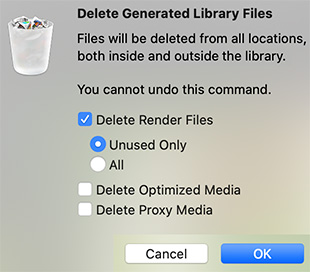

Final Cut Pro X creates render files whenever you apply an effect to a clip, or change a setting in the Inspector. This is not bad, in fact, its a good thing – because it allows FCP X to play even the most complex effects at full speed and resolution. However, these render files take space. They are as big as a “normal” video file – in fact, they use the same codec, frame size and frame rate as your project.
While you need them for any clips in your project, FCP X does not erase them when you remove a clip. Why? Because it assumes you may want to use that same clip and effect somewhere else in your project. So it saves the render files to save you time later.
This means that render files accumulate, taking up a lot of extra storage space. Fortunately, it is easy to get rid of them, here’s how.
- Select the Library, if you want to make a global change.
- Select an Event, if you want to delete render files only for the elements in an event.
- Select a Project, if you only want to delete render files for a specific project.
- Choose File > Delete Generated Media.
- Choose Delete Render Files > Unused Only.
All unused render files will be deleted.
EXTRA CREDIT
You can delete “All” render files, but as soon as you reopen a project, any needed render files for that project will be re-created; this means you don’t really save much space by deleting all renders. A better choice for active projects is “Unused only.”
When a project is done, though, feel free to delete all render files to save space. In the event you delete render files that Final Cut needs, no problem. FCP X will simply re-create them. No problem.


Hello and thank you for reminding us this tip. You can also go into the finder, right click on the library and open it. then, you can simply delete the render files folder. No worries, if it needs to render new files, FCP will recreate the folder
Thierry:
While you are correct, I try to avoid going into the Library from the Finder. There is too much chance of something else getting accidentally erased.
Larry
You can also delete render files, including those in multiple libraries on multiple mounted external drives, with the excellent Final Cut Library Manager app from Arctic Whiteness: https://www.arcticwhiteness.com/finalcutlibrarymanager/. I use FCLM right before I archive a library, and also if I run low on space on an external drive.
Bill:
I agree totally. I’m a HUGE fan of Final Cut Library Manager – and run it on my own system.
Larry
Thanks for reminding me of this Larry! Read this and printed it out from you years ago, but something that
we all need to do during regular maintenance on our editing equipment.
Another keeper! Thank you Larry
Having enough storage is an ongoing challenge. Glad to be able to use this tip to free up some space. Thanks!
Karl:
Yeah, there is NEVER enough storage. Glad you liked the tip.
Larry