Tip #801: Change the Default Video Transition
… for Adobe Premiere Pro CC
Tip #801: Change the Default Video Transition
Larry Jordan – LarryJordan.com
Any video transition can be set as the default.
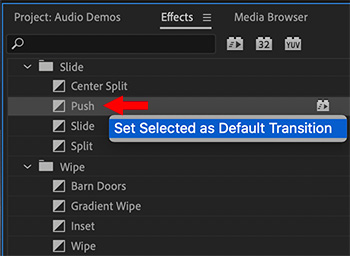

I re-discovered this tip while researching a recent webinar covering the basics of editing in Premiere.
The default video transition is a standard cross-dissolve, but you can change this setting at any time. Here’s how.
- In the Effects panel, find the video transition you want to use as a default.
- Control-click the name of the transition, then select Set Selected to Default Transition.
That’s it.
NOTE: To quickly apply the default video transition, select the edit point, clip, or clips you want to apply it to, then type Cmd + D. (Windows type Cntrl + D).
EXTRA CREDIT
The default audio transition is a cross-fade. You can change the default duration for both audio and video transitions in Preferences > Timeline.


Leave a Reply
Want to join the discussion?Feel free to contribute!