Tip #889: A Fast Instant Replay
… for Apple Final Cut Pro X
Tip #889: A Fast Instant Replay
Larry Jordan – LarryJordan.com
Instant Replay adds visual emphasis to action with almost no work.
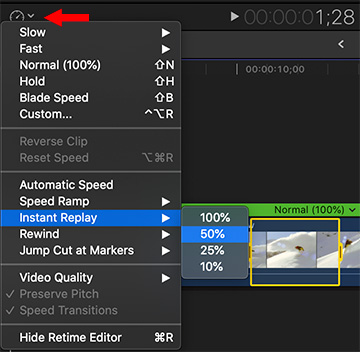

If you need to create a highlights reel with slow-motion effects, Instant Replay can save you a ton of time. Here’s how it works.
- Using the Range tool (Shortcut: R), select the section of action that you want to replay then, from the Stopwatch icon in the lower portion of the Viewer, choose Instant Replay. (See screen shot.)
- From this menu, select whether you want to footage replayed at 100%, 50%, 25% or 10% of normal speed.
- When you select a speed option, Final Cut copies the footage, slows it to your selected speed, then places an “Instant Replay” animated title in the top right corner of the video.
If you don’t like the effect, select the entire clip and type Shift + N to return it to normal speed.
EXTRA CREDIT
An even cooler effect is to first select Rewind, to “rewind the tape,” then Instant Replay.
Both of these can quickly add visual emphasis to key action without a lot of work from the editor.


Totally forgot about that quick feature. Thanks for tip.
What an astonishingly good idea, hiding in plain sight!