Tip #891: Hmm… So, What’s the Benefit?
… for Adobe Premiere Pro CC
Tip #891: Hmm… So, What’s the Benefit?
Larry Jordan – LarryJordan.com
Playback resolution may help rendering, but it won’t help storage or your CPU.
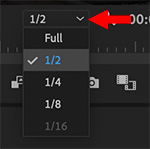

For years, I’ve thought there was a benefit to changing Playback Resolution. I thought that changing Playback Resolution decreased the load on the CPU, allowing it to play more complex clips more easily. Then, I measured the results. Hmm… surprising.
This week, on the basis of some brief tests and measuring the results using Activity Monitor, I learned that changing Playback Resolution did not affect the CPU, GPU or storage.
I played back a 1.4 GB 4K clip in Premiere. Regardless of where Playback Resolution was set, the first time the clip played the data transfer rate was the same.. (After that, the clip was cached into RAM, thus minimizing the work the storage system needed to do.)
Regardless of the Playback Resolution setting, the CPU expended between 325% – 350% during playback.
And, after applying a Gaussian blur (set to 50), the GPU didn’t change, regardless of Playback Resolution. (Though this result might also reflect Premiere’s lack of GPU support.)
So, for now, I’m leaving it set to 1/2 and doing some more tests.
EXTRA CREDIT
You can measure this yourself using Activity Monitor. Open it along with Premiere and measure the impact Playback Resolution has on your own footage.
NOTE: Keep in mind that Premiere will attempt to cache files in RAM where possible. So if you play the same file more than once, all playbacks after the first will most likely play from cache.


Changing the playback resolution doesn’t change the load on the machine because the source hasn’t changed. It still has to load and decode the same source material. This setting changes the effective playback frame rate in the timeline monitor. That is, it skips fewer frames. This is something you can see. If you play a timeline with 4K source material, and you are seeing an effective frame rate of about 15fps in the timeline monitor, then change to 1/4 playback, you are likely to see something closer to 30fps. However, you’ve explained why changing playback resolution has a hard limit. If you exceed the systems ability to decode the source materials, changing the playback resolution accomplishes nothing because it doesn’t reduce the load on the system.
Tod:
Thanks for the additional explanation.
Larry
Where does one get Activity Monitor?
Lori:
It is part of the macOS – Applications > Utilities.
Larry
> (Though this result might also reflect Premiere’s lack of GPU support.)
Larry, I can report the GPU support is becoming more robust for both live playback of 4K ProRes 422 (HQ) at full rez, as well as for rendering and export. I’m working in PPro 14.3 and the D500 dual GPU’s in my 2013 Mac Pro are rocking! I’m able to enjoy 2 streams in the timeline, served by a RAID 0+1 T-bolt 3 Thunderbay box adapted down to T-bolt 2. So the remark is puzzling. What machine are you working on?
Loren:
I’m running on a 2017 27″ iMac with AMD GPU, accessing media through a Thunderbolt 2 connection to a RAID 5.
Larry