Tip #998: Slip Your Way to Better B-roll
… for Apple Final Cut Pro X
Tip #998: Slip Your Way to Better B-roll
Larry Jordan – LarryJordan.com
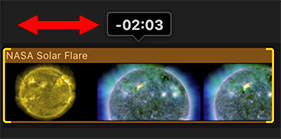

There’s a tool hidden in Final Cut that offers a faster way to select the best section of B-roll for your projects. We all know how to trim the edges of a clip. But, Final Cut also allows us to trim the content of a clip – using the Slip tool. Here’s how.
- Select the Trim tool (Shortcut: T).
- Click in the middle of a timeline clip and drag left or right.
- As you do, the content of the clip changes, but not its duration or location in the timeline.
I use this technique constantly to quickly select the portion of a clip I want to use for B-roll and edit it to the timeline.
I then trim the edges of the clip to set its position and duration exactly the way I want.
Finally, I use the Slip tool (which is what we are doing when we drag the Trim tool in the middle of a clip – we are “slipping” the content) to select a different portion of the clip.
Slipping allows me to select the best portion of a clip after first setting its timing.


Many thanks for this tip. The current ‘T’ FCPX was the old ‘S’ in FCP7. Used it constantly.