Tip #376: Use Walk 3D View to Position Cameras
… for Apple Motion
Tip #376: Use Walk 3D View to Position Cameras
Larry Jordan – LarryJordan.com
Walk 3D offers a more intuitive way to position a camera.
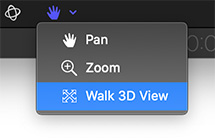

This first appeared in an Apple KnowledgeBase article.
The Walk 3D View tool lets you position a camera in 3D space as you would in a computer game, using a keyboard-and-mouse navigation method.
- In Motion, select a camera, click and hold the view tools pop-up menu in the canvas toolbar, then choose Walk 3D View. The pointer changes to indicate that the Walk 3D View tool is active.
- Use the Up, Down, Right, or Left Arrow keys to move the camera in 3D space; press and hold the Option key while using the arrow keys to move the camera more slowly. You can also drag in the canvas to orient the camera.
NOTE: The Walk 3D View tool is available only when Active Camera, Camera, or Perspective is selected from the Camera pop-up menu.


Leave a Reply
Want to join the discussion?Feel free to contribute!